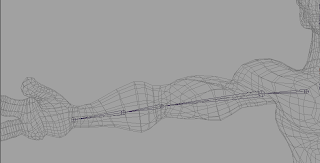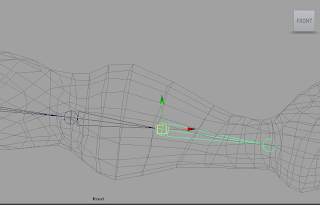Here are some sketches that I have done for the Emperor character. In all of these, I stuck to the iconic image of the long moustache and beard, along with the draping robe; but I have tried to experiment with variations such as hat size and also age, weight and height.
This is one of the first sketches that I did when I was practicing drawing out the Emperor character and getting a feel for how he should look.
This is another fairly early sketch. The Emperor is supposed to be a fairly enlightened character and I tried to portray him here as he was addressing his crowd and elaborating on how difficult this race will be, along with how only the greatest and most determined animals can win.
This is one of my favourite drawings of the Emperor, I also did a colour version of this drawing that I shall post up in the next blog post. I got the hang of drawing the bearded and robed emperor, so now I started experimenting with the style of the character and bringing out specific traits. I think I was trying to portray him as he was congratulating the winners of the race in this image; I also needed to convey that this is a joyful character.
In this sketch, I was trying to make him seem a bit more modest; he is joyful in nature, but he also exercises some discipline and self-restraint, that an emperor typically exercises in public life. I also drew this to figure out how his clothing should sit on his body, particularly on his arms.
In the previous images, I had drawn the emperor a short, chubby and jolly; in this one, I tried to determine what he would look like if his appearance was more mature and what he would look like if he was tougher.
I considered the possibility of having quite a technically accurate and stiffened character design, against the more cute and caricatured designs of the animals; much like with the Sorcerer and Mickey Mouse in the Scourer's Apprentice segment of the 1940 film,
Fantasia. However, when I discussed this with the rest of the group, we decided on the short, chubby and cheery portrayal, so I continued doing character designs for that.
Here is another drawing that I did in the style that I had established a few drawings back. In this one, I portrayed him declaring his congratulations to the winning animals. I am quite pleased with the pose in this one as I like how the right half of the Emperor's body is animated and joyous as he is congratulatory, but the left half of his body is more stiff and reserved.
Lastly, here is a concept drawing I did of the Emperor shaking hands with the rat after coming first place. I had done several standing poses, so I drew this one to figure out how he will look bending down to shake the rat's hand and also how robe moves as he moves.
From this sketching, I have decided that I will probably portray this character as more human and slightly less like a deity. When I wrote the screenplay, I had a more human and authentic emperor in mind; one that is joyful and happy, but also fairly austere, and this is what is what I have been trying to achieve through this sketching.