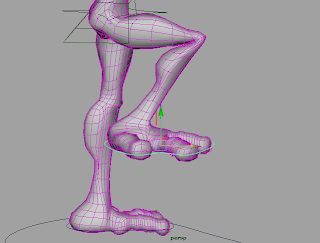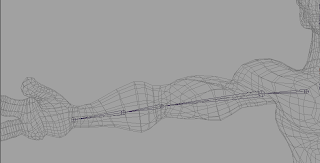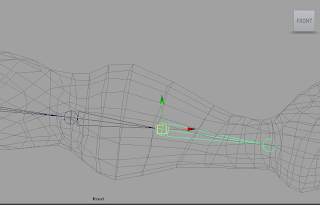In this blog post, I shall be investigating the "Skeleton Generator" that is brand new to Maya 2012. I will be applying a skeleton made using the Skeleton Generator to a basic model and then trying it out to decide whether this is really the way forward or if I am better off rigging it from scratch.
In order to shape the rig around this model, I had to scale it until it was roughly the same size as the model, and along with that, I had to then move the joints until they were in alignment with the relevant areas on the model, namely the arms and the neck.
The skeleton generator allowed the user to increase the number of joints in the fingers simultaneously. However, this meant that the thumb would gain extra joints too, and as a thumb has one less joint than every other finger normally, I had to delete the extra joint.
The joints were all straightly aligned and were without any curvature. I had to rotate the joints in order for it to fit with the model, particularly the arms, which required a bend in the elbow.Another thing very worth noting that the joints in this rig, by default, are not correctly aligned with the axes. I had to manually go through and alter the local rotation of the joints, particularly the fingers, so they bent the right way.
I had to go through the the whole rig and make sure that the local joint orientations were correct. I understand that the skeleton generator had to leave a lot of things very basic, in order for the user to customise them to their own needs, but it seems that I have spent far more time tweaking the rig, than if I was to construct it manually, which I feel is making the whole process of rigging far more mundane and less creative.
Along with a generator for the joints in the fingers, there is a generator for the joints each of the toes.
As with everything else that is generated with this tool, the user would have to move the joints around so that they fit within the model.
On top of that, I had to move the joints to create the bend, and I also needed to make sure that both feet were symmetrical. Next time I do this, I would probably shift select the same toe on both feet to move both simultaneously, to make matching them both easier
In order to see how this model would move with the rig, and if the influence that the joints had over the vertices would be any more accurate, I inserted some very basic IK handles, a few clusters and some controls. I then bound the rig to the model with a smooth bind.
The bind is largely accurate, there is not a huge amount of amending that needs to be done, but there are still some issues with the initial bind that are quite typical when it comes to binding models to rigs, namely the drastic bends the occur in the elbows and knees.
Also, when I turn the head, there is a huge amount of influence on the chest, coming from the neck joint alone.This can be resolved fairly easily, using the connections editor to increase some of the influence in the head and remove it from the chest. So from this, I have found that a generated rig made using the inbuilt rigging system in Maya 2012 is good for producing rigs that are largely well weighted (but not entirely), meaning that they are convenient for rough animations tests or for producing animatics (if the user wishes to use Maya as an alternative to drawing).
However, this skeleton generator completely sucks the creativity out of rigging; the user will spent far more time, simply tweaking the rig, just so it fits model and amending the many issues that the rig has, that are not resolved by default. From doing this, its just seems better to produce a rig manually, as I can learn all of the technicalities but then apply those in a creative form, so that they animator can really make the most out of a character's physical form. With my alien rig, because I chose to go into the depths of Character Rigging, I was able to apply my knowledge to realise this character, and I was able to come up with a system that could accomodate the movement of three toes.
Furthermore, resolving any problems that would naturally come up in a manually constructed rig is far less gruelling, as I can resolve them as I am constructing them; as opposed to an automatic rig where the majority of time is spent going over each part of the rig to spot problems. Another important factor is that this rig can only really be generated to accomodate human characters, and when I say human, I mean to the exclusion of other primates, other bipedal animals and any other type of humanoid character that you can think of. This will not be suitable for the Cat and Rat project that I am working on either as there is only one human character, who's appearance will be very caricatured and all the other characters that will be appearing in the piece will be quadrupedal animals and this generator will never accomodate these kinds of characters.
Luckily, I have previous experience in rigging quadrupeds, as you will see in this post, where I rigged and weighted a wildebeest for a project called Cradle of Civilisation. I think my ability to rig quadrupeds will be much more proficient, given that I now have a greater understanding of weighting and using the connection editor in conjunction with the weight painting to make the movement more natural; along with the correct use of clusters, the difference between IKRP and IKSC and also IK Spline Tools. The one thing that I am concerned about is that in the two previous attempts at rigging, they have worked fine apart from one clavicle, when manipulated in a certain way, and I have been completely unable to rectify this one problem. I am going to need to look into this over the next term, in case it starts to create problems when I am actually rigging people's characters.